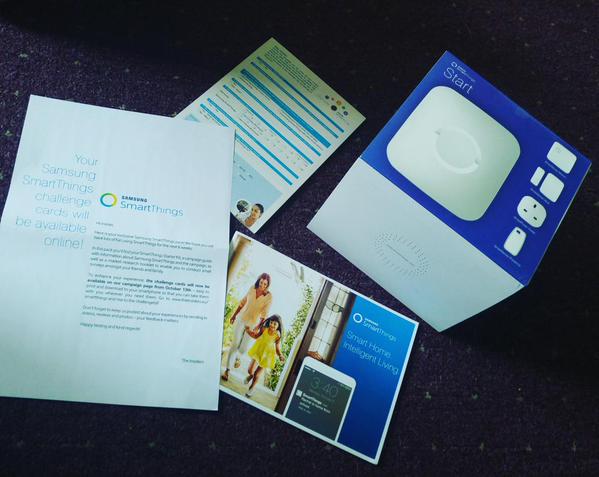Last week I revealed the Samsung smartThings package sent to me from TheInsiders, I explained how I had used the SmartThings Power outlet to control the table lamp in my living room. It was so simple to use via the SmartThings app on my phone.
SmartThinking
I was sat for a while struggling to think of ways to test the other SmartThings and I had no suggestions. (hardly surprising after a 2yr break from blogging and a slow start!) Then a delivery driver annoyed me by posting a card through without knocking last week, he gave me an idea of how to use the SmartThings
Missed Deliveries
I’m sure we have all had it in the past where a sneaky delivery driver tries to silently push through a missed delivery card. I guess it saves them the few minutes it takes for you to answer the door and sign for a parcel. Its happened to me several times, some I’ve caught out and managed to get the parcel. Others I’ve missed and ended up having to collect from a sorting office. I was trying to think of a way to catch him out using the SmartThings. Living in a tower block of flats I wasn’t keen on the idea of attaching anything on the outside to alert me of their presence so the Multi-Sensor was out of the question.
Motion Sensor
Eventually, I decided to try the Motion Sensor. I figured if I attached it to the inside of my letterbox, I could probably set it up to send me a notification on my phone if anything came through. At least this way I will know as soon as the card is put through the door. Then I can get to the door before they jump in the lift!
Setting Up
I attached the monitors and synced them to the SmartThings app This really is simpler to do than I thought it might be! I chose to be alerted whenever the letterbox opens and closes. Then I set the notification tone to the noisiest one I could find. Now, whenever I receive letters or ‘Miss’ a delivery I receive a notification saying ‘You’ve got mail!’. This has helped us out loads this week as we have begun ordering presents ready for Christmas. I have already managed to catch a delivery driver before he got in the lif,t, so I’m really pleased!
Easy To Use
I have been majorly impressed by how quick, simple and easy it has been to set up & use the SmartThings and control them via the SmartThings App. Admittedly I get notifications whenever the door is opened and closed however as I have a 5yo daughter who has recently begun to try answering the front door alone it has actually been more useful than annoying. It also lets me know when my 16mo daughter is trying to post toys and pegs out the door too!
More SmartThinking Needed!
I’m still unsure how to use the SmartThings Multi Sensor and Presence sensor so if any of you have any idea’s you’d like me to try I’ll give it a go! Otherwise I shall hopefully have something figured out by next weekend!